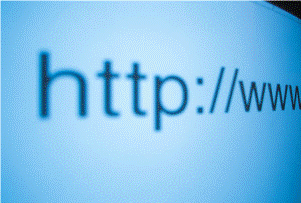
1. Create a new List, and add two columns to it Workflow Status and Workflow Details, of the type Hyperlink or Picture.

2. Create a new workflow, and add two variables to it, urlStatus and urlDetails , of the type text:

3. As the first step of the workflow, add a String Builder action, in order to format the Workflow Status URL. As I said in the beginning, the URL is already provided by the workflow, what makes it simpler. On the Build String field insert the following text:
{Common:WorkflowStatusUrl}, Status Diagram
And store the result in the variable urlStatus. The format of the URL variable is (url, description) and is used to create the link with a friendly name. I found how to do it here:
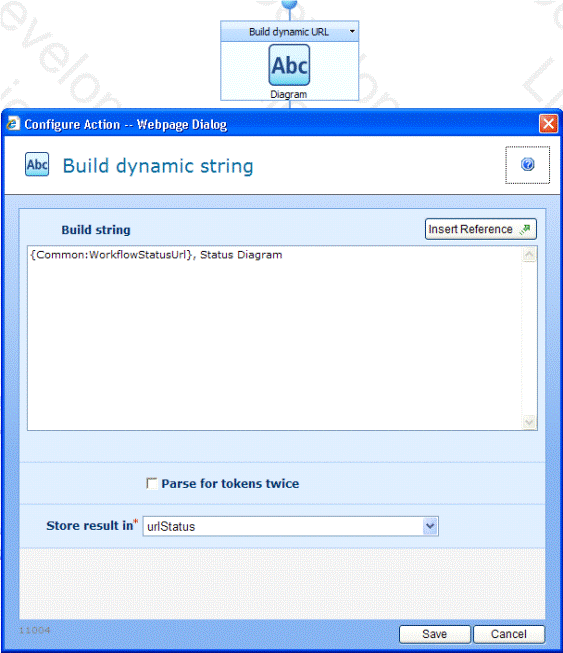
4. The next action is the same as the previous, but now for the other column. Thus, add a String Builder action, and on the Build String field insert the following text:
{Common:WorkflowLogUrl}, Details
And store the result in the variable urlDetails.
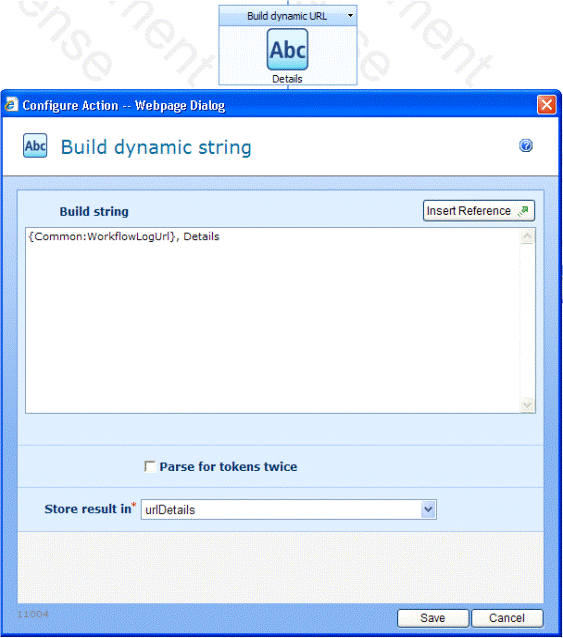
5. The last step of the workflow is to update the current list item. Just select the columns and the respective variables and set them up, like the picture below.
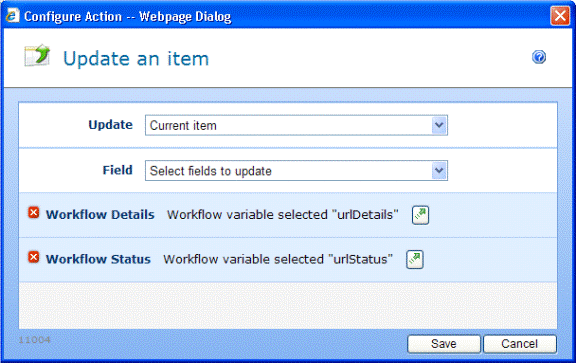
6. Now you can Publish the workflow and test it!
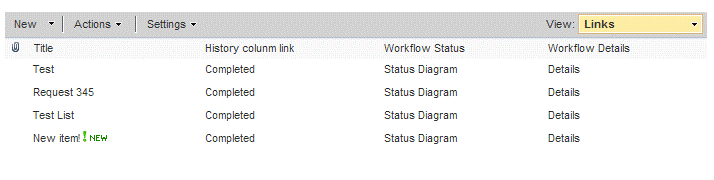
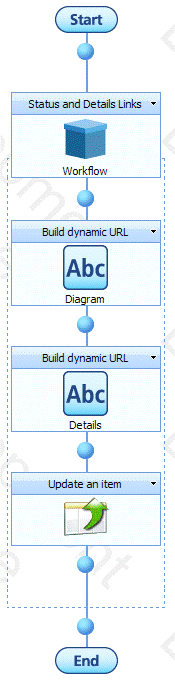
7. Maybe it’s a good Idea to create a Snippet to reuse these steps in other workflows. To accomplish it, add an Action Set and move all the actions of the workflow inside it. Then, click in the arrow on the right corner of the action and select Save as Snippet. It will be available in the My Snippets session of the workflow actions menu.
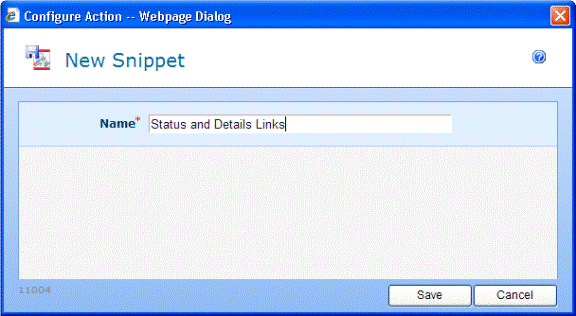

No comments:
Post a Comment